Yes you can! To search inside a book in BHL, navigate to the top right corner of the book viewer, select the Search Inside tab and enter your search terms.
In that same panel, results will display the pages where your search terms are found, along with snippets of the surrounding text. Navigate to any of those pages by clicking on the hyperlinked page number.
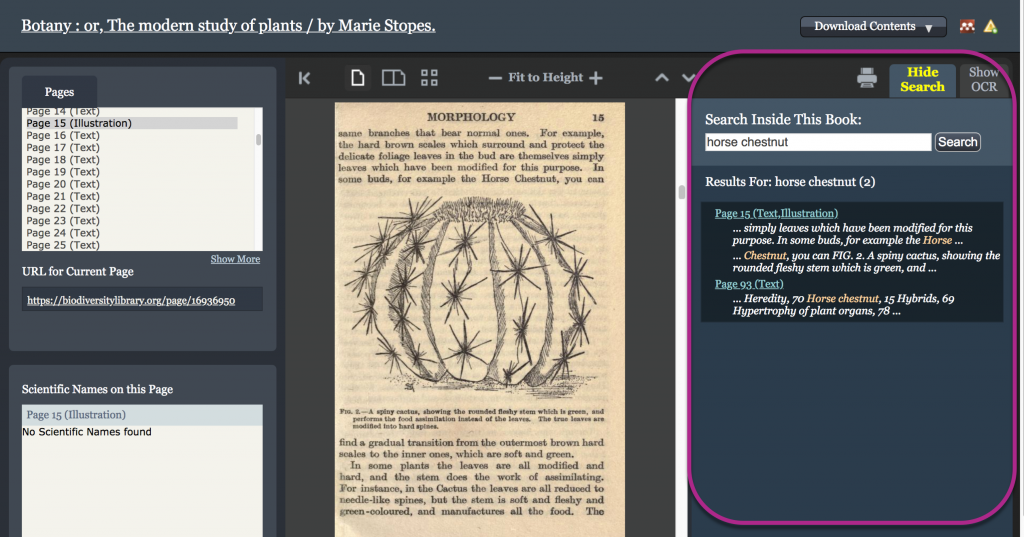 There are also two alternative “search inside” methods for searching within each individual book from outside of the book viewer:
There are also two alternative “search inside” methods for searching within each individual book from outside of the book viewer:
- Search using the Internet Archive’s interface
From the book viewer, go to the upper right hand corner of the screen. Select the “Download Contents” drop-down menu, choose “View at Internet Archive.” You are now viewing the item on the Internet Archive’s website. Select the magnifying glass icon to the right of the book. Note: Do not use the top right search bar – this searches the entire Internet Archive Corpus. - Download and search the full PDF
From the book viewer, go to the upper right hand corner of the screen. Select the “Download Contents” drop-down menu, choose “Download Book.” Select PDF to download the entire book/volume as a PDF with the full text included as a layer. To search, use your PDF viewer’s search tool (often a magnifying glass icon), or Ctrl+F (Command+F on a Mac)
IMPORTANT: the full text provided by IA/BHL is uncorrected text derived automatically through Optical Character Recognition (OCR) software. As it is automatically generated and uncorrected, it may contain errors. Full text search is a powerful research tool, but should not be considered exhaustive. Learn more about how full text search works in BHL.
Tags: user interface, book viewer, display, find